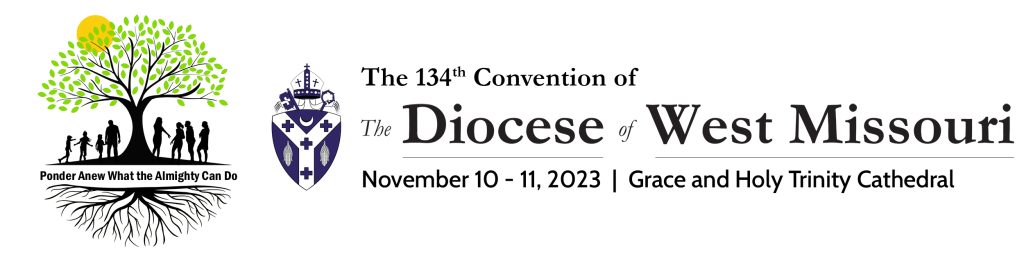
Convention Check-in
Lay & Clergy Delegates
Check-in for those attending the Annual Convention in person at Grace and Holy Trinity Cathedral will be open 6 p.m. – 7 p.m. on Friday, November 10 and 7:30 a.m. to 8:45 a.m. on Saturday, November 11.
The Check-in desk is located in Founders’ Hall.
Alternates
Alternates are strongly encouraged to register as a guest to assure adequate resources are available for everyone.
Voter-IDS
Voter-IDs have only been issued to all registered delegates (those with voice and vote). Alternates will be given the necessary credential should they become a delegate.
Taking part in the Annual Convention – The Essentials
The 2023 Annual Convention is being held in-person only.
For All Delegates
- The convention check-in will be in Founders’ Hall, and will be available Friday, November 10, from 6-7 p.m. It will reopen Saturday, November 11, from 7:30-8:45 a.m. Upon checking in, you’ll receive a name badge with the email address you registered with and your Voter ID.
- You will need to bring a portable device capable of connecting to the internet (smart phone, iPad, tablet or laptop).
- If you encounter technical difficulties there will be a team of helpers available.
Electronic Ballots
The voting system (VPoll) is very simple.
- In a browser go to the voting website: https://diowestmo.org/vote
- Type in your Voter ID
- Type in the email address you registered for convention with.
- Select Annual Convention 2023
- Click / tap on Submit.
And that’s it. when the poll opens the text will appear on the screen.
- Select your answer(s) and click or tap on Submit.
You can watch the process in the video below.
- Once you have logged in to the system using your Voter-ID and email address, you shouldn’t need to login again, unless you close your browser.
- During Convention, the votes will be displayed on the voting system page as they become available for you to vote on them.
- The voting software will not accept votes after voting on that item is declared closed.
- Once the vote is closed, the collected votes will be validated and counted.
- Duplicate and incorrect Voter IDs will be treated as spoiled votes and not counted.
Casting your Vote
Submit your vote by pressing ‘Submit’ at the bottom of the ballot.
Visitors and Observers
We will have gallery seating for nondelegates in the back of Founders’ Hall. If you’ll be joining us for lunch, please be sure to register!
If you have any suggestions or questions, please use the Comment section below.